Creating a Submix Using Busses |
|
When you start a new project, all audio tracks are routed to the master bus. In this configuration, you can adjust the volume of your individual audio tracks to establish the mix, and you can adjust the master bus to raise or lower the overall volume of your projects.
If you’re creating more complicated audio projects, you will likely want more control over your project. For example, imagine your horns were recorded to several tracks. If you decided that your mix was nearly perfect, but you wanted to bring out the horns just a bit, you could adjust the Volume fader on each horn track. However, it would be much faster to submix your horn tracks to a dedicated bus: with a submix, you can adjust the overall level of the submixed tracks without changing their overall levels, add effects, and mute or solo the submix.
In this sample project, notice that we have eight tracks that are all routed to the Master bus and that the levels of tracks 4-8 have been adjusted to mix the horns.
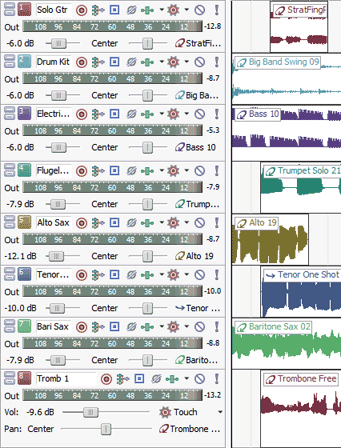
-
First, let’s click the Insert Bus button
 in the Mixing Console window to create a new bus for our submix.
in the Mixing Console window to create a new bus for our submix.
-
By default, the bus is named Bus A. Let’s double-click the bus label in the Mixing Console window and type “Horns” in the box to give our submix bus a more descriptive name.
-
Now we need to route our horn tracks to the new submix bus.
-
Hold Shift and click the track icon on track 4.
-
Continue holding Shift and click the track icon on track 8. Tracks 4-8 are now selected.
-
Click the bus icon on any selected track and choose Bus A (Horns) from the menu. The selected tracks are now all assigned to the submix bus.

When you look at the project now, you’ll see that the track headers for tracks 4-8 display an ![]() to indicate that they’re routed to bus A:
to indicate that they’re routed to bus A:

In the Mixing Console window, the I/O control region shows that Bus A is routed to the master bus: the horn tracks are still part of the master mix because they’re routed from the track to Bus A and then back to the Master bus.
If you want to automate volume, panning, and effects parameters over time, you can use envelopes on the submix bus track. For example, if you wanted to make all the horn tracks quieter during a verse and louder during a bridge, you could apply a volume envelope to the submix bus track.